Conversations Configuration Howto
Conversations is an instant chat client for Android 4.0+ smartphones. It is based on the XMPP protocol and therefore it can be used with the chat services provided by Autistici/Inventati. It enjoys several strengths on its side.
First and foremost, it respects a sine qua non for us: this software is released under the GPL 3 license and thus its code is freely searchable and modifiable.
For what concerns security issues, Conversations implements the use of three different protocols for end-to-end communications encryption: OpenPGP (experimental support), OTR and OMEMO.
Still in this regard, the software created by inputmice enjoys a permissions management which is not an invasive one: connectivity, vibration (in order to receive notices) and little else. If you decide to integrate your jabber contact list with the phone book, the app will also have access your contacts: in any case, these will stay on your smartphone and will be not uploaded on third parties servers.
Another important feature to emphasize is that the developers’ team made the application freely available on F-Droid. This means that Conversations can also be downloaded by everyone using a Play Store-free Android version in order to safeguard their own privacy and that of their peers.
Finally, this messaging client has a very low impact on battery energy consumption and a clean and easily manageable user interface.
Let’s see how to configure it in a few steps.
Basic Configuration
Once it is installed, you can open Conversations: the first screen you will see will be this one:
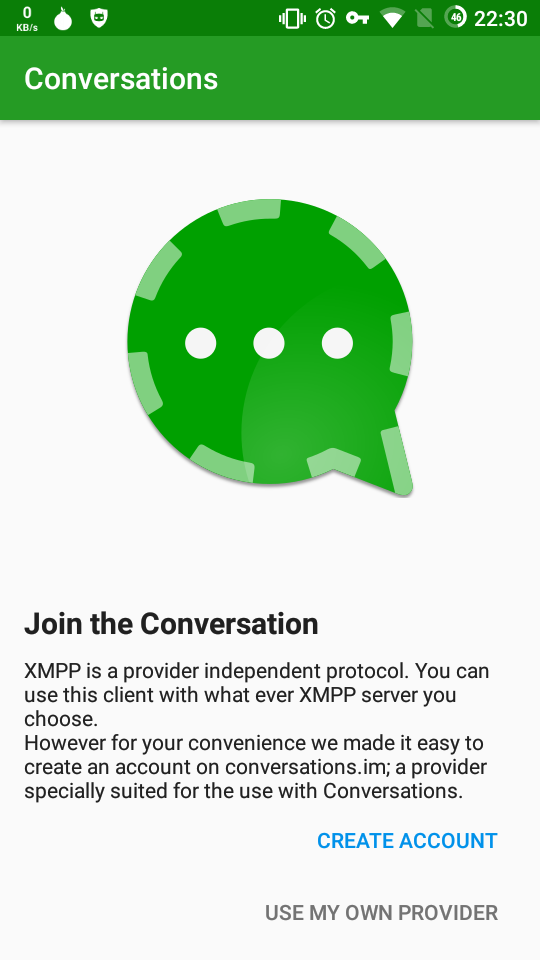
Select “Use my own provider”. This second window will then open up.
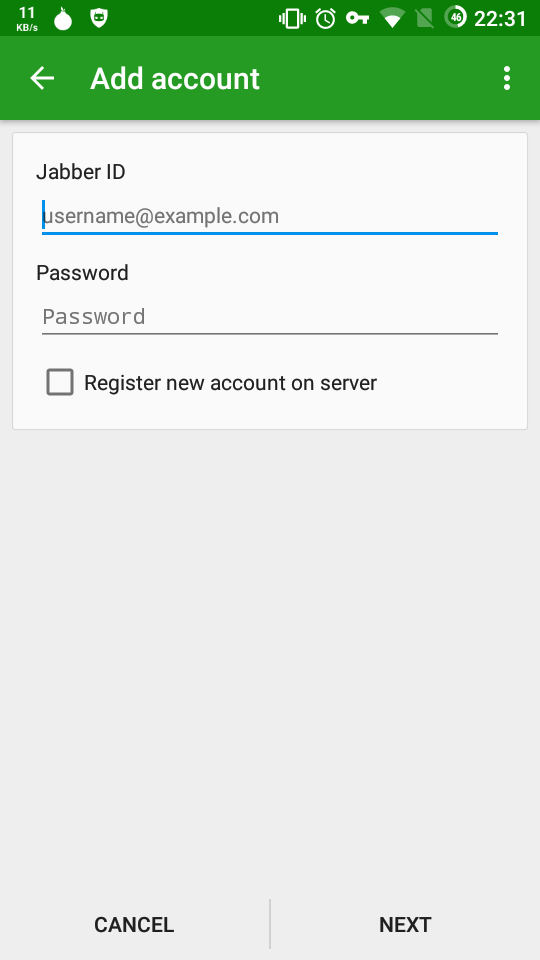
Insert:
-
Your username (i.e. username@autistici.org) under “Jabber ID”,
-
Your account password under “Password” (or a specific password for Jabber if you activated the Two Factor Authentication on our services),
There you go! Press the “Next” button and you will be ready to use Conversations with the AI jabber server.
Using OTR with Conversations##
As we already mentioned, Conversations implements many protocols for end-to-end encryption, focused on ensuring a greater privacy for your communications. Let’s see how to use OTR with Conversations.
The first time you open a dialog box with a user in your contact list, press the lock in the menu above and select “OTR”.
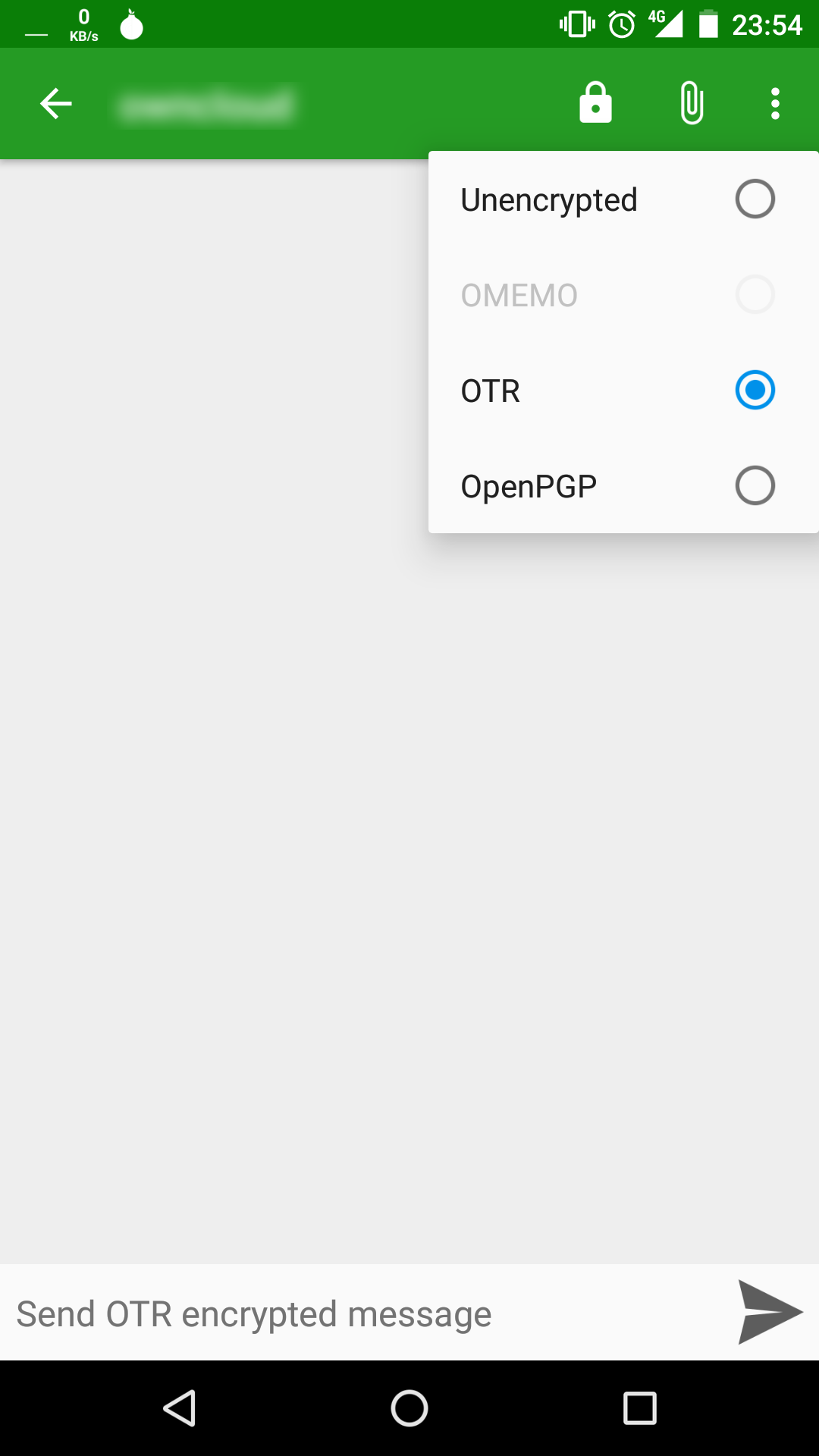
Write a first message and send it selecting the arrow icon bottom left. Conversations will automatically start the encryption keys exchange between you and your peer. From now on, the conversations with this contact will be automatically encrypted.
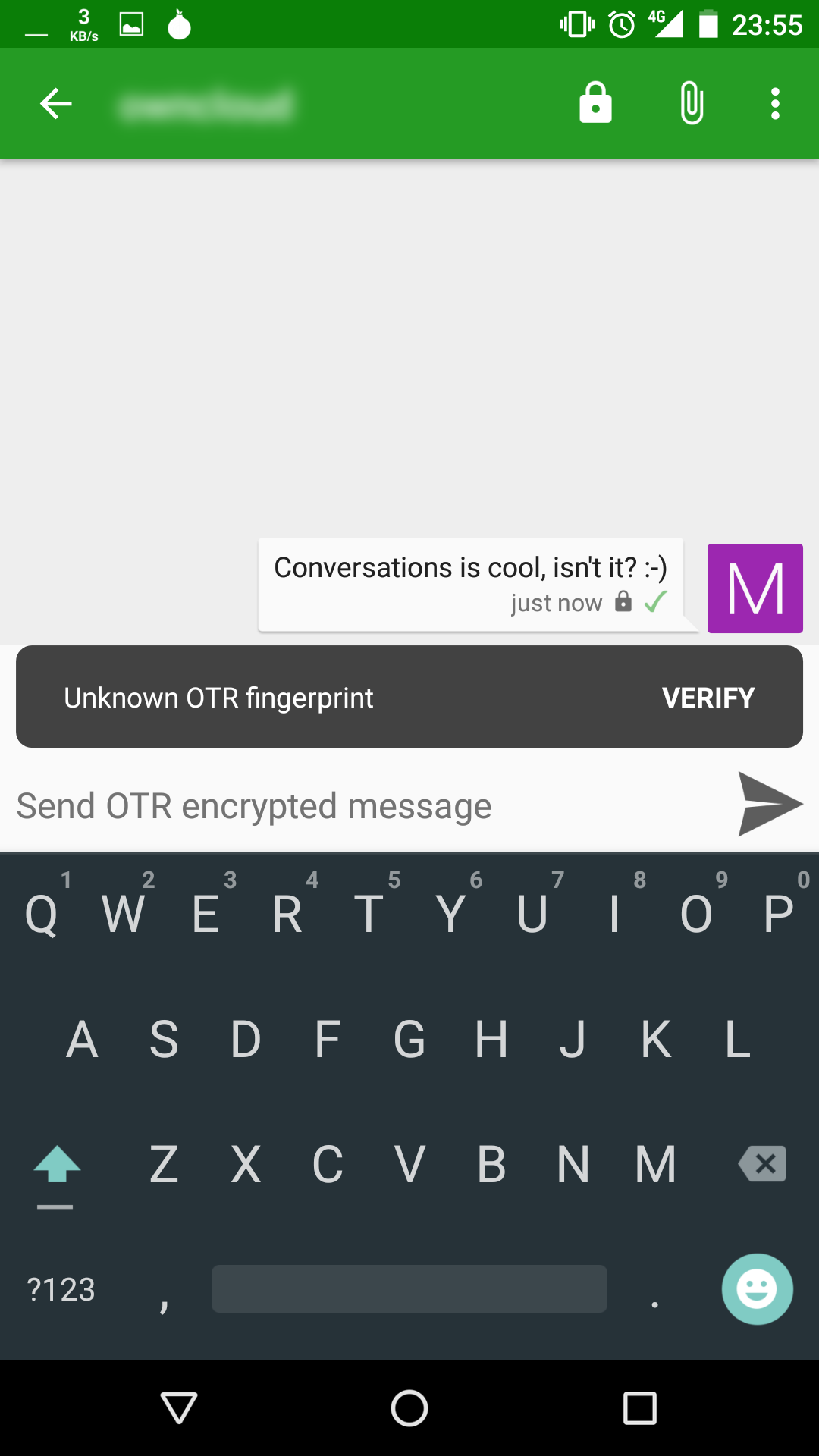
Do not forget to verify the authenticity of the key!
Using OMEMO
Conversations implements another protocol called OMEMO for enabling end-to-end encrypted communications. Unlike OTR, OMEMO provides some interesting functions, like encrypted group chats, message synchronization among different devices and off-line delivery. Let’s see how to use it.
The first time you open a dialog box with a user in your contact list, press the lock in the above menu and select “OMEMO”.

Write a first message and send it selecting the arrow icon bottom left. Conversations will automatically start the encryption keys exchange between you and your peers. From now on, the conversations with this contact will be automatically encrypted.
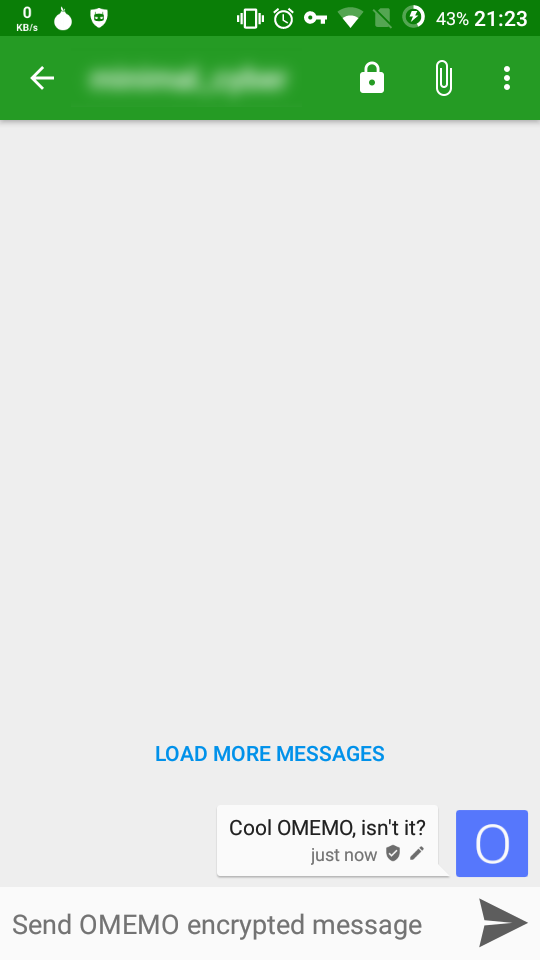
Do not forget to verify the authenticity of the key!
JavaScript license information